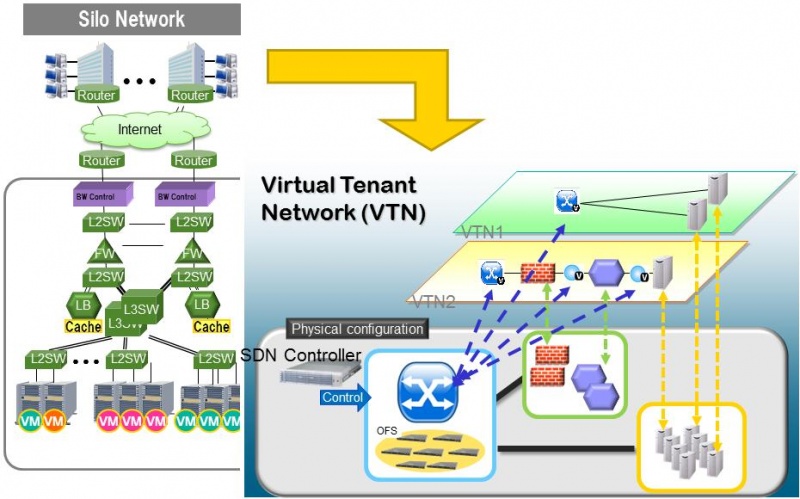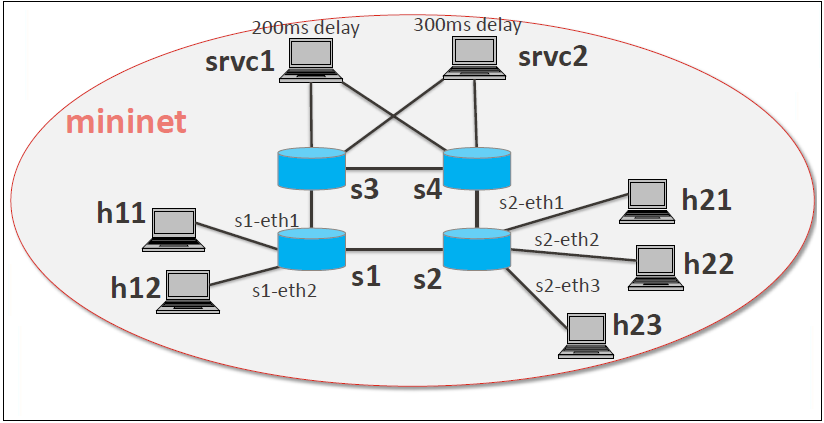{
"vtn": [
{
"name": "vtn1",
"vtenant-config": {
"hard-timeout": 0,
"idle-timeout": 300,
"description": "creating vtn"
},
"vbridge": [
{
"name": "vbr1",
"vbridge-config": {
"age-interval": 600,
"description": "creating vbr"
},
"bridge-status": {
"state": "UP",
"path-faults": 0
},
"vinterface": [
{
"name": "if1",
"vinterface-status": {
"mapped-port": "openflow:1:2",
"state": "UP",
"entity-state": "UP"
},
"port-map-config": {
"vlan-id": 0,
"node": "openflow:1",
"port-name": "s1-eth2"
},
"vinterface-config": {
"description": "Creating vbrif1 interface",
"enabled": true
},
"vinterface-input-filter": {
"vtn-flow-filter": [
{
"index": 10,
"condition": "cond_1",
"vtn-redirect-filter": {
"output": true,
"redirect-destination": {
"terminal-name": "vt_srvc1_1",
"interface-name": "IF"
}
}
}
]
}
},
{
"name": "if2",
"vinterface-status": {
"mapped-port": "openflow:2:2",
"state": "UP",
"entity-state": "UP"
},
"port-map-config": {
"vlan-id": 0,
"node": "openflow:2",
"port-name": "s2-eth2"
},
"vinterface-config": {
"description": "Creating vbrif2 interface",
"enabled": true
}
},
{
"name": "if3",
"vinterface-status": {
"mapped-port": "openflow:2:3",
"state": "UP",
"entity-state": "UP"
},
"port-map-config": {
"vlan-id": 0,
"node": "openflow:2",
"port-name": "s2-eth3"
},
"vinterface-config": {
"description": "Creating vbrif3 interface",
"enabled": true
}
}
]
}
],
"vterminal": [
{
"name": "vt_srvc2_2",
"bridge-status": {
"state": "UP",
"path-faults": 0
},
"vinterface": [
{
"name": "IF",
"vinterface-status": {
"mapped-port": "openflow:4:4",
"state": "UP",
"entity-state": "UP"
},
"port-map-config": {
"vlan-id": 0,
"node": "openflow:4",
"port-name": "s4-eth4"
},
"vinterface-config": {
"description": "Creating vterminal IF",
"enabled": true
},
"vinterface-input-filter": {
"vtn-flow-filter": [
{
"index": 10,
"condition": "cond_any",
"vtn-redirect-filter": {
"output": true,
"redirect-destination": {
"bridge-name": "vbr1",
"interface-name": "if2"
}
}
}
]
}
}
],
"vterminal-config": {
"description": "Creating vterminal"
}
},
{
"name": "vt_srvc1_1",
"bridge-status": {
"state": "UP",
"path-faults": 0
},
"vinterface": [
{
"name": "IF",
"vinterface-status": {
"mapped-port": "openflow:3:3",
"state": "UP",
"entity-state": "UP"
},
"port-map-config": {
"vlan-id": 0,
"node": "openflow:3",
"port-name": "s3-eth3"
},
"vinterface-config": {
"description": "Creating vterminal IF",
"enabled": true
}
}
],
"vterminal-config": {
"description": "Creating vterminal"
}
},
{
"name": "vt_srvc1_2",
"bridge-status": {
"state": "UP",
"path-faults": 0
},
"vinterface": [
{
"name": "IF",
"vinterface-status": {
"mapped-port": "openflow:4:3",
"state": "UP",
"entity-state": "UP"
},
"port-map-config": {
"vlan-id": 0,
"node": "openflow:4",
"port-name": "s4-eth3"
},
"vinterface-config": {
"description": "Creating vterminal IF",
"enabled": true
},
"vinterface-input-filter": {
"vtn-flow-filter": [
{
"index": 10,
"condition": "cond_any",
"vtn-redirect-filter": {
"output": true,
"redirect-destination": {
"terminal-name": "vt_srvc2_1",
"interface-name": "IF"
}
}
}
]
}
}
],
"vterminal-config": {
"description": "Creating vterminal"
}
},
{
"name": "vt_srvc2_1",
"bridge-status": {
"state": "UP",
"path-faults": 0
},
"vinterface": [
{
"name": "IF",
"vinterface-status": {
"mapped-port": "openflow:3:4",
"state": "UP",
"entity-state": "UP"
},
"port-map-config": {
"vlan-id": 0,
"node": "openflow:3",
"port-name": "s3-eth4"
},
"vinterface-config": {
"description": "Creating vterminal IF",
"enabled": true
}
}
],
"vterminal-config": {
"description": "Creating vterminal"
}
}
]
}
]
}
 OpenDaylight Documentation
Nitrogen
OpenDaylight Documentation
Nitrogen